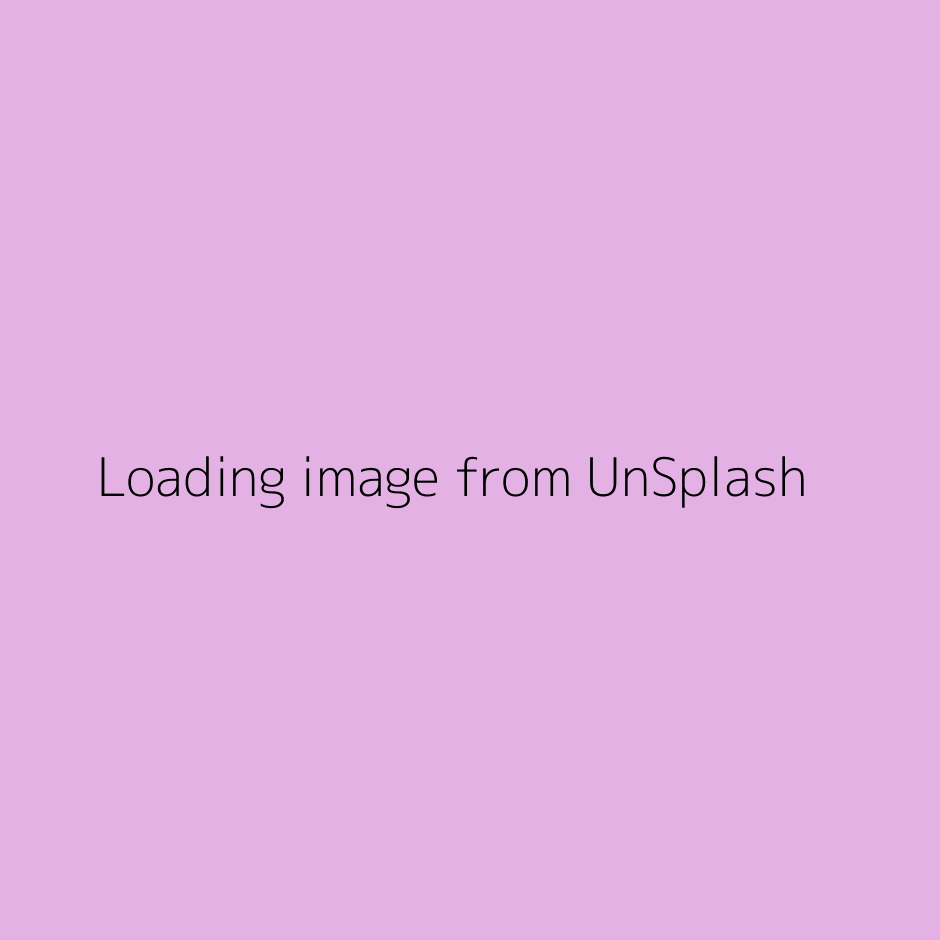A new, and greatly improved attribution maker is now available!
This new version has a range of new feautures. The same maker now works with 5 different free image sites, so there is no longer the need to have multiple helpers.
Older helpers are no longer being maintained.
If you are seeing this message, you should upgrade to the new version ASAP.
(Be sure to follow the first-time instructions)
Pixabay attribution helper & image resizer
A Bookmarklet to create a Pixabay attribution plus placeholder image, then properly align these statements with the image.
The placeholder image can then be replaced with a properly resized image, as provided.
First time user?
- Drag the following bookmarklet into your browers bookmark bar: Pixabay attribution maker
(Note: Make sure you drag the link onto your browser bookmarks. Clicking will just bring you back to here) - Visit Pixabay and find your favourite image
- Click on the 'Pixabay attribution helper & image resizer' in your bookmarks
- You will be returned to this page, but now your selected image will be displayed below
- Press the copy button next to the layout type that you prefer. This will copy the HTML to your clipboard
- Paste this HTML anywhere that you can paste code (eg a Moodle page or tool)
- Download the resized image as provided
- Upload this image to replace the placeholder
NB: Pixabay does not allow for hotlinking (embedding). They require that you download their images and re-upload to your own platform (Moodle or other).
Show me how (Screen Video Tutorial)
Float Right (Image to the right of text)
Image will occupy 30% of the available space, between the minimum width of 200px and maximum width of 360px
Download small imageFloat Left (Image to the left of text)
Image will occupy 30% of the available space, between the minimum width of 200px and maximum width of 360px
Download small imageCentered (Image above or below text)
Image will occupy 60% of the available space, aligned to the center of the container.
Download medium imageFull width (Image above or below text)
Image will occupy 100% of the available space
Download large imageFull width, with text overlay (Custom text overlay)
Image will occupy 100% of the available space. Text overlay can be edited by you, after embedding
Download large image